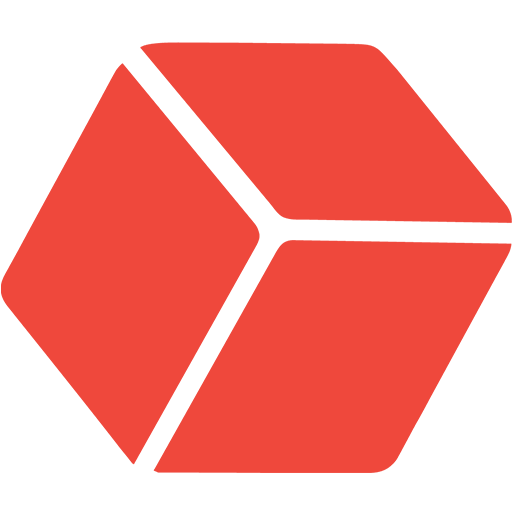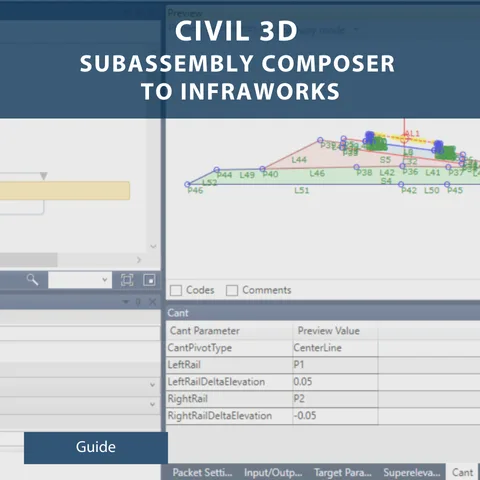
About Course
This comprehensive guide is your ultimate companion on the journey to creating tailored subassemblies. Through a detailed, step-by-step approach, you’ll unlock the full potential of the platform and discover how to adapt it to your unique project needs.
Read this book alongside your project specifications to:
- Explore the platform’s capabilities
- Apply project-specific parameters
- Meet precise design requirements
Empower yourself to design custom subassemblies efficiently and effectively. Get started today!
Course Content
Steps for Creating the Subassembly
Step 1 Sketch your Design
Step 2 Navigate to your Subassembly Composer App
Step 3 Input Parameters
Step 4 Adding the Target Parameters
Step 5 Its time to draw your subassembly
Step 6 Adding Shapes
Step 7 Creating Logic
Step 8 Applying Codes
Step 9 Parameters to replace your static values
Step 10 Assigning Shape Codes from Input/Output Parameters
Step 11 Testing your Subassembly
Useful Recourses